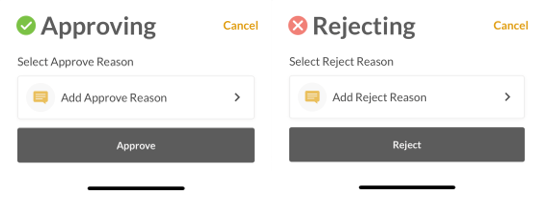This is a new topic in 12.03.
This is a new topic in 12.04.
Content highlighted in yellow is new in 12.03.
Content highlighted in blue is new in 12.04.
Expense Report Tasks
If you are a Task Management mobile user as well as an Expenses approver, there is a setting you can enable which allows you to receive and approve/reject expense reports within the Task Management app (see Expenses-Task Management Integration).
The expense report approval process is more limited in Task Management compared to Expenses. You can approve or reject expense reports, however individual claim items cannot be approved, rejected, edited or have notes added to them.
Expense report tasks have the EX task type.
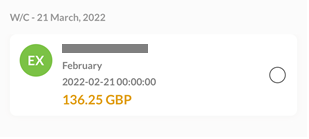
Like any other task, expense report tasks can be processed via quick actions by swiping left on the task. You can use this to quickly approve or reject an expense report from the task list.
To view more details of the expense report, tap the task to open it.
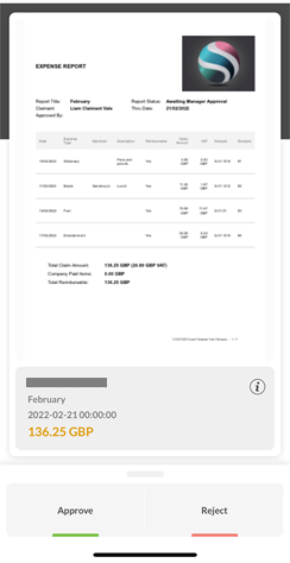
Tap the PDF file to view it in full, with pinch and zoom enabled. The PDF report contains a list of all the expense items as well as any receipt images attached.
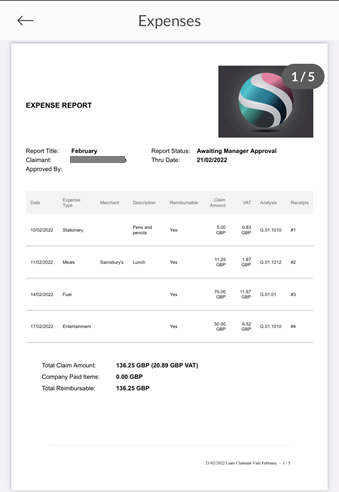
You can also tap the “i” button to view the report details.
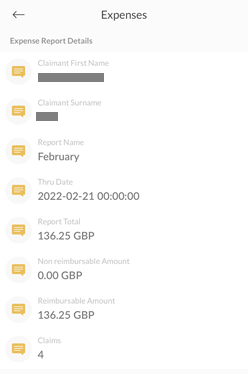
When you are ready to process the report, tap either Approve or Reject at the bottom of the screen. You will be prompted to add a reason for the approval or rejection, which will be visible to the claimant when they view the expense report – this step is not mandatory. Tap Approve or Reject once more to confirm the action.